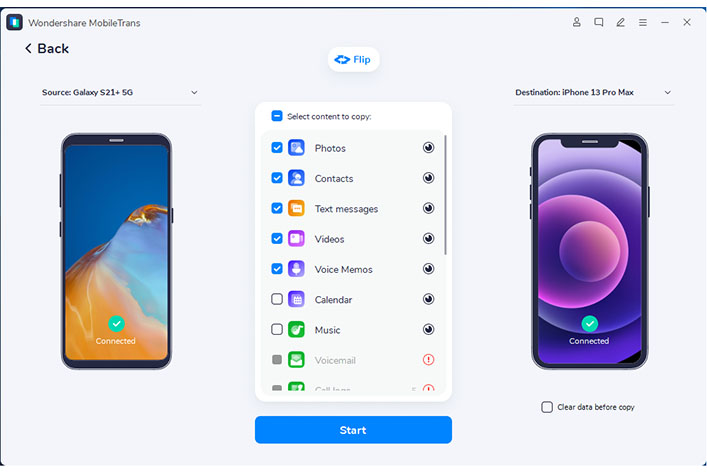Are you planning to jump from Android to the latest iPhone 13? That’s rather great. Nonetheless, I can imagine that the prospect of transferring data from Android to iPhone causes you significant anxiety. Don’t stress! It is possible to securely move all your data from your Android phone to your iPhone using one of the available methods.
Easily Move Your Data From Android to iPhone with Just One Click
Are you dealing with the painstakingly long process of transferring data from your Android device to your iPhone? To put it simply, there is no need to worry about how to transfer data from Android to iPhone. MobileTrans – Phone Transfer is a complete Android to iPhone transfer program that allows you to easily copy your data (contacts, pictures, movies, music, etc.) from Android to iPhone 13/12/11/X/8/7 with a single click.
How to Move Your Android Data to Your iPhone in 3 Easy Steps
MobileTrans – Phone Transfer: It can transfer Twitter, Facebook, Google, and other Android account contacts. Please decide whether to transfer account contacts. Yes, sign in to your Android accounts. Any phone to phone transfer is possible with this utility by your side.
One-click Backup/Restore: This mode is for single-phone use. Back up your Android phone to your computer, then restore it to your iPhone.
Step 1: Launch the Android to iPhone Data Transfer Utility.
You will see the interface shown below when you launch MobileTrans – Phone Transfer, the finest Android to iPhone phone data transfer program. Then, using USB connections, connect your Android phone and your iPhone to the computer. Ascertain that your computer can effectively identify both devices.

Step 2: Select the “Phone Transfer” function.
Choose the “Phone Transfer” mode in the main window, and the application will display as shown below. You may use the “Flip” button to swap your phone’s locations and ensure that the iPhone is the destination.

Step 3: Android to iPhone SMS, Contacts, Calendar, Photos, Videos, and Music Transfer
Then, in the center of the window, you can see a list of all the items that may be transferred. Select the desired files and press the “Start” button. Never unplug any device throughout the operation. The data will then be transferred from Android to the iPhone 13/12/11/XS/X/8/7.

Methods to Transfer Data from Android to iPhone 13/12/11/X/8/7 for Free
The following sections should help you locate a free method to move your data from Android to iPhone.
- To move Android contacts to an iOS device
All contacts on the Android SD card may be saved, uploaded, and synced to your accounts with Google, Yahoo!, and iCloud before being transferred to your iPhone 13/12/11/X/8/7. I’d want to demonstrate how to build it using a Google account in the following section.

Step1: Navigate to the Contacts app on your Android device. To display the menu list, tap the button to the left of the home button. Press Import/Export.

Step 2: To save the contact list to your SD card, choose Export to USB storage> OK. Utilize a USB cord to connect your Android phone to your computer as a disk. To export the vCard file to your computer, open the SD card file.

Step 3: On your PC, access your Gmail page. To display the contact management panel, choose Gmail and then click Contacts. Select the vCard file you saved in step 2 by clicking More > Import…. > Click Choose File to import it.
- Calendar, Email, and Notes Sync from Android to iPhone
Your Android phone syncs all your calendars to Google. . Google and iPhone calendars sync seamlessly. These two procedures may transfer Android data to iPhone.
Steps to follow:
Step 1. Open Android’s settings. Find an Account and sync. Tap “Sync Calendars in Gmail. Tap Sync Now to update your Gmail calendars. Also, sync contacts.
Step 2. Tap Settings, Mail, Contacts, and Calendars, then Add Account on your iPhone. Enter your Gmail name, email, and password. Select Calendars, Email, and Notes. Then sync starts.

Android to iPhone music and video transfer.
Want to transfer music and videos from your Android phone to the iPhone 13 as soon as possible? Not an issue. It’s simple to do using iTunes.
Step 1: Connect your Android phone to your computer and download any music or videos there. Put iTunes on the computer. Start it off by connecting your iPhone to a computer using a USB cord.

Step 2: Click File > Add Folder to Library in the iTunes window. Find your PC’s music and movie folder, then move the files to iTunes Library.

Step 3: To access the iPhone control panel, click your iPhone under DEVICES. To sync music, choose the Music tab. Select the desired songs or playlists, then click Apply.

Step 4: Select movies, TV shows, or other video genres to transfer videos from Android to iPhone. Then choose the desired videos and press Apply.

iPhone to Android Photo Transfer
Most likely, you don’t want to lose most of the pictures that capture your valuable experiences. Here is an exit. You may use iTunes’ assistance to move images from an Android device to an iPhone.
Mount your Android device as a USB drive on the PC at first. Drag and drag any picture you want into a folder on your computer. Use a USB cord to connect your iPhone to the computer. You access the control panel by clicking on your iPhone. Select Sync Photos from under Photos, then locate the photo folder. To sync photographs from your Android device to your iPhone, go to the bottom right corner and select Apply.

Document transfer from Android to iPhone
Want to transport your Excel, PPT, PDF, TXT, DOC, and other documents to your new iPhone for reading on the go? Dropbox is a great tool to help you succeed. It enables hassle-free uploading of your desired documents to the cloud. Use the Dropbox app on your iPhone to view or modify documents.

Final Thoughts
These free ways are great if you don’t have a budget, but you’ve seen how they can be cumbersome or miss out on data when transferring from phone to phone. For that reason, we recommend the desktop and mobile apps of MobileTrans for a seamless experience. Being a premium tool, it offers a superior user experience that is lacking in most other tools, especially the free ones. But even among the paid tools, it is considered one of the top ways to transfer data from Android to iPhone or from/to any combination of mobile devices.