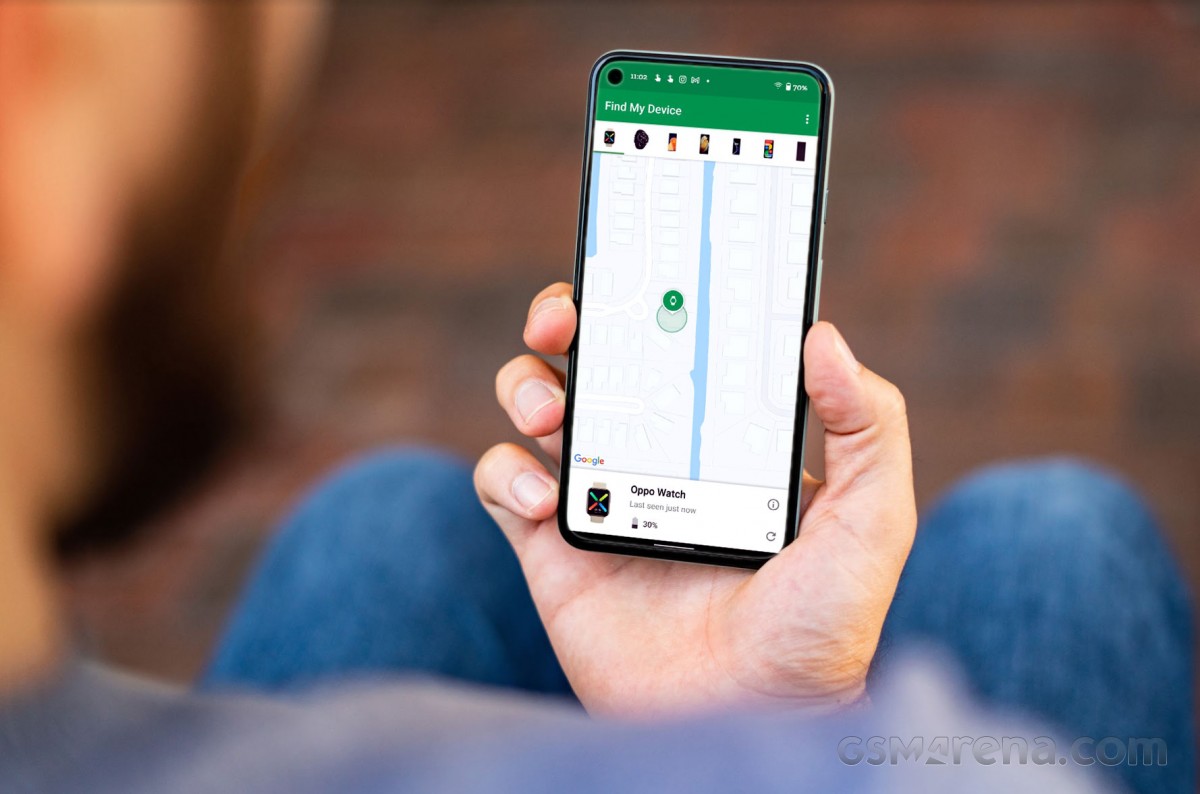If you’re here, you’ve either lost your phone or are concerned about what will happen if you do. Nothing can prepare you for the stressful feeling of reaching for your phone in your pocket and finding nothing but lint. If you lose or steal your phone, it’s not the end of the world because Android’s Find My Device function can help you find it.
Android’s Find My Device function is similar to Apple’s Find My Phone feature in that it allows you to locate your phone at any time. It effectively places a marker on a map indicating your phone’s most recent known location. It has restrictions, but as long as your smartphone is turned on and providing its location to Google, it works as stated. Here’s how to make use of this functionality.
How to Use ‘Find My Device’ on Android
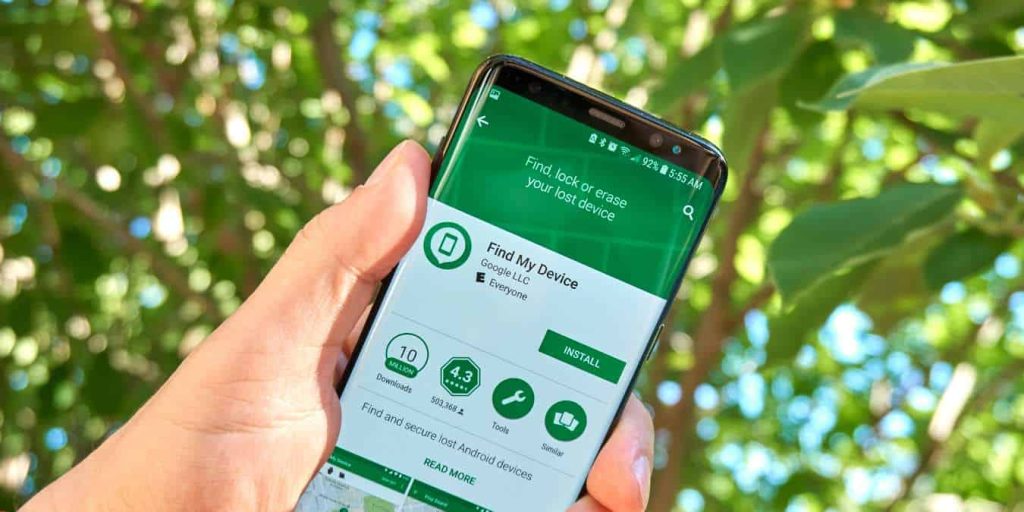
The advantage of Android’s Find My Device function is that it does not require human configuration. When you login into your Google account while setting up your Android phone, it is enabled immediately. So, if you lose your device, you may use any other device to log into your Google account and track your stolen or lost phone.
However, you will only retrieve your phone’s current location if it is still turned on and has location services enabled. Otherwise, you’ll only be able to see its most recent known location. This also means you won’t be able to find it if the location service was disabled or it wasn’t connected to the internet when it went missing. Yes, there are some drawbacks to using this tool to find your phone, but it’s worth a shot.
But if it satisfies all of the requirements, i.e. it’s still turned on and connected to the internet, reporting its location to Google, then here’s how you can find it using the Find My Device feature:
- Log in to your Google account and navigate to https://www.google.com/android/find/. This portal is accessible from any computer.
- When you first log in, you’ll get a list of all the devices that are still associated with your Google account.
- Select the one you’re looking for to determine if the service can track your phone’s current position.
- If it fits all of the prerequisites, you’ll now see your phone’s current location on the map next to the list, as shown in the screenshot above.
Read More: Shemar Moore and Jesiree Dizon Welcome a Baby Girl: ‘Very Happy and Healthy
You Can Even Zoom in To See Your Phone’s Exact Location.
If the phone is no longer turned on or has lost its internet connection, the service will only display your last known location. If it is still active, you will see three options: ‘Play Sound,’ ‘Secure Device,’ and ‘Erase Device’. The first choice will make a sound to assist you in locating it or to notify others of its presence. If your device is in silent or ‘Do Not Disturb’ mode, the sound will be played.
The ‘Secure Device’ option will essentially lock it down and display your message or phone number to whoever discovers it. Finally, you can utilize the ‘Erase Device’ option to remove all data from the device. It goes without saying that after you erase the phone, you won’t be able to find it again, so keep that in mind.
Check that Your Device Can Be Found.
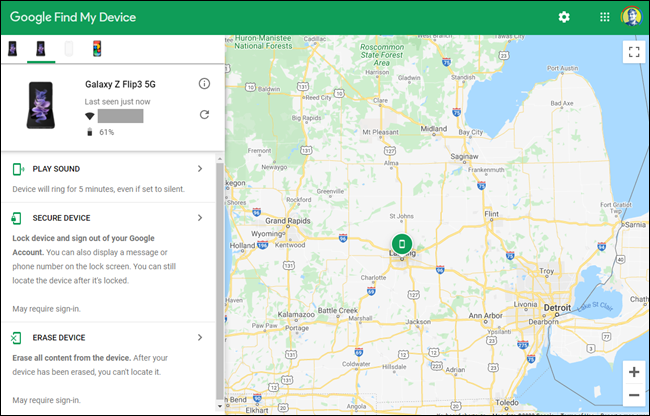
There are a few things you may do to prepare yourself for what is unavoidable. Making sure your device is turned on when you lose it may not be something you can completely account for. But here are a few things you can do to the best of your ability to find it:
- Always make sure your phone is fully charged before venturing out into the world. If you are unable to properly charge your phone before leaving, try getting a portable charger. In our compilation of the best portable chargers, you’ll find several nice options.
- The Find My Device feature should be activated by default, but you may double-check by going to Settings > Google > Find My Device.
- Enabling Location Services should be on your list as well. Navigate to Locations without leaving Settings. You should have a comparable option to turn the service on and off.
- Installing the Find My Device software on every device you possess will save you time when calamity strikes. We advocate being proactive in this regard.
After you’ve addressed all of the above, doing a “fire drill” from the comfort of your own house will put your device’s reception to the Find My Device service to the ultimate test. Simply place your phone in a different room and follow the instructions indicated above. You can now carry your gadget with you everywhere you go, knowing that if you misplace it, there is still hope.
As you can see, the Find My Device feature is quite straightforward to use, and you can rely on it to locate your misplaced phone. We sincerely hope you never need to utilize this function. However, if you have already misplaced your phone, we hope this tutorial was helpful.