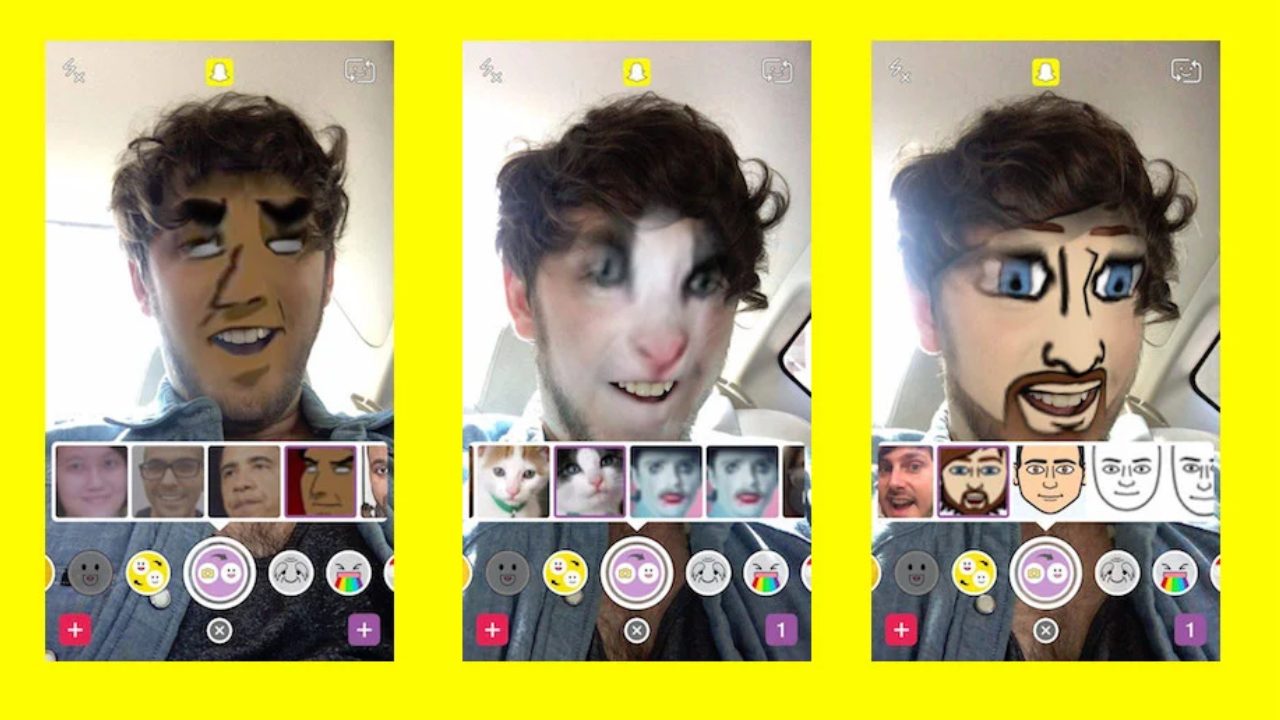A fun Snapchat tool to utilize with friends and family is a face swap. This article demonstrates how to take a Snapchat photo with two faces switched.
Doing a Snapchat Face Swap
Start with your first face swap now.
- Make sure Snapchat is open and on Selfie mode. When the white mesh face map appears, tap and hold on to your face (not the shutter button). The lenses will turn on as a result.
- Look for the yellow symbol with two happy faces that represent the Face Swap lens effect as you swipe through the lenses.
- The screen should now display two smiling faces. Come near to the person you wish to exchange faces with (or any animal or inanimate item that also happens to have a face; consider a statue, doll, or painting).
- Align both of your faces with the happy faces on the screen by moving you and/or your smartphone. When your faces are perfectly aligned, the faces will become yellow.
- Note: Make sure you are squarely facing the camera and take off any eyeglasses if you are having problems getting your Snapchat face to lock in.
- When your faces are properly aligned, Snapchat will automatically switch between them. Your actions or facial emotions will be mirrored on the other face. It will reflect on the simulated face if you laugh, grin, chat, or stick out your tongue.
Also Read: How to Remotely Reset a Router? Detailed Solutions
Saving a Swap
By pressing the shutter button, you may take a picture of the Snapchat funny faces (the circular button at the bottom center of the screen). The button may be pressed and held down to capture a video.
You can have even more fun with your Snapchat faces once you’ve saved them. With the Pencil, Sticker, or Text options, you may add words, stickers, or text to your photo. By hitting Send and choosing the friends you wish to send the photo to, you may share it. You may share the picture for a whole day by tapping Add to My Story. To download the picture to your device, choose Download.
How to Face Swap With Your Camera Roll
Nobody around that you could exchange faces with? No issue! While the procedures are slightly different, you may utilize this capability with images that are saved on your smartphone.
Swipe to and choose the purple face swap lens effect showing a camera and a happy face after opening Snapchat and mapping your face. If told that Snapchat needs access to your camera for saved photographs, tap Allow or OK.
Snapchat will look for faces in your camera roll and show you the alternatives it discovers. Choose the image you wish to use by swiping through the available options. After that, Snapchat will replace your face with the picture.
You may snap, record, edit, share or store the swap to enjoy the next time you need a good laugh, just like with a two-person face exchange.
Also Read: How to Use Social Media to Boost Your Brand Visibility
Having Troubles? Get Up to Date
Ensure that you have installed the most recent Snapchat updates.
Navigate to Google Play on an Android smartphone and choose My Apps & Games from the menu. Tap Update if Snapchat is displayed in the Updates section.
Go to the App Store on iOS and choose the Updates tab. Tap Update if Snapchat is displayed in the Updates section.