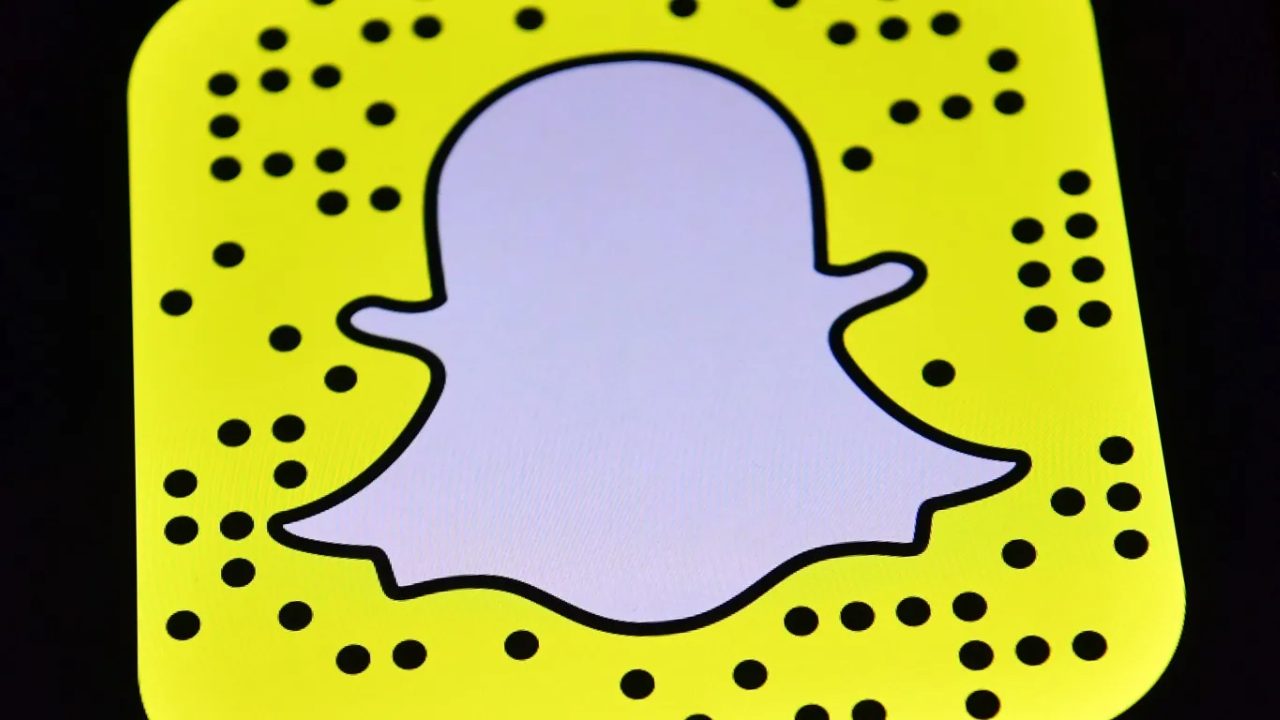Users cannot switch usernames on Snapchat or move account information across usernames. By altering your Snapchat display name or starting a new account and preserving your friends’ usernames to add them to your new account, you may get past those challenges, as explained in this post.
Change Your Snapchat Display Name
The first is a creative method for changing your username to a unique Display Name. Your username doesn’t change, yet your friends almost never see it.
This is the procedure.
-
Launch Snapchat and click the Bitmoji or profile symbol in the top-left corner of the app.
-
To access your Settings, click the gear symbol in the upper-right corner.
-
Select Name.
-
In the Name box, type a fresh display name.
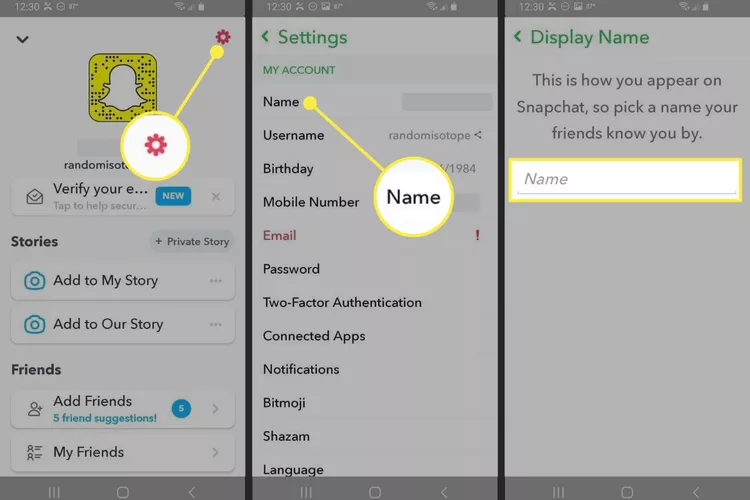
-
Tap Save.
Instead of your username, the name you save in the Name box shows in the discussions and tales of your friends.
Only when a buddy views your profile in a conversation, which displays your snapcode, name, username, snap score, and Snapchat emojis, or when they choose your Display Name when searching for friends, may they see your username.
Also Read: How to Do a Face Swap on Snapchat? Complete Guide!
Make a New Snapchat Account and Username
Making a brand-new Snapchat account is another option to modify your username. You will manually add your friends to your new account if you select this option. Here’s how to preserve the Snapchat handles of your pals before making a new account.
Your existing snapcode, snap score, snap streaks, best friends, discussions, and any awards you have achieved are all lost if you open a new Snapchat account.
-
Choose Chat, then click the upper-right New Chat button.
-
To see your friends in alphabetical order, scroll to All. Take note of each name or screenshot the list. To end the New Conversation, click the X in the top-right corner.
-
Enter their name in the search box at the top of the page to find the first buddy in your list.
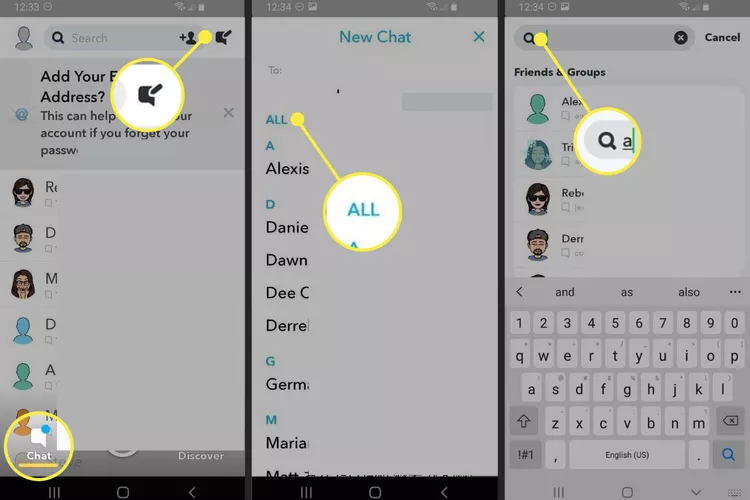
-
The username that shows next to their Display Name should be noted. To get the usernames of all your friends, repeat step #4.
-
To stop searching, click the X in the search bar. To access Settings, choose your profile or Bitmoji symbol and then click the gear icon in the top-right corner.
-
Confirm that you wish to log out of your account by selecting Log Out at the bottom of the Settings list.
-
To register for a new account with your new username, select Sign Up.
-
Use the magnifying glass icon to look for the usernames of your friends after finishing the account creation for your new account. Choose to Add to include them.
Tip: If your friends are already on your device’s contact list, you may also quickly add them all at once by syncing your contacts with your account.
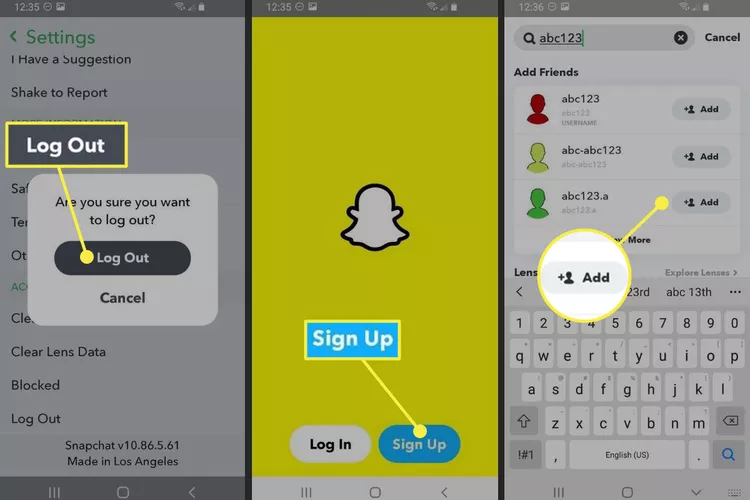
Must Read: What Is Duboku TV? How To Download This Apk on Android in 2023?