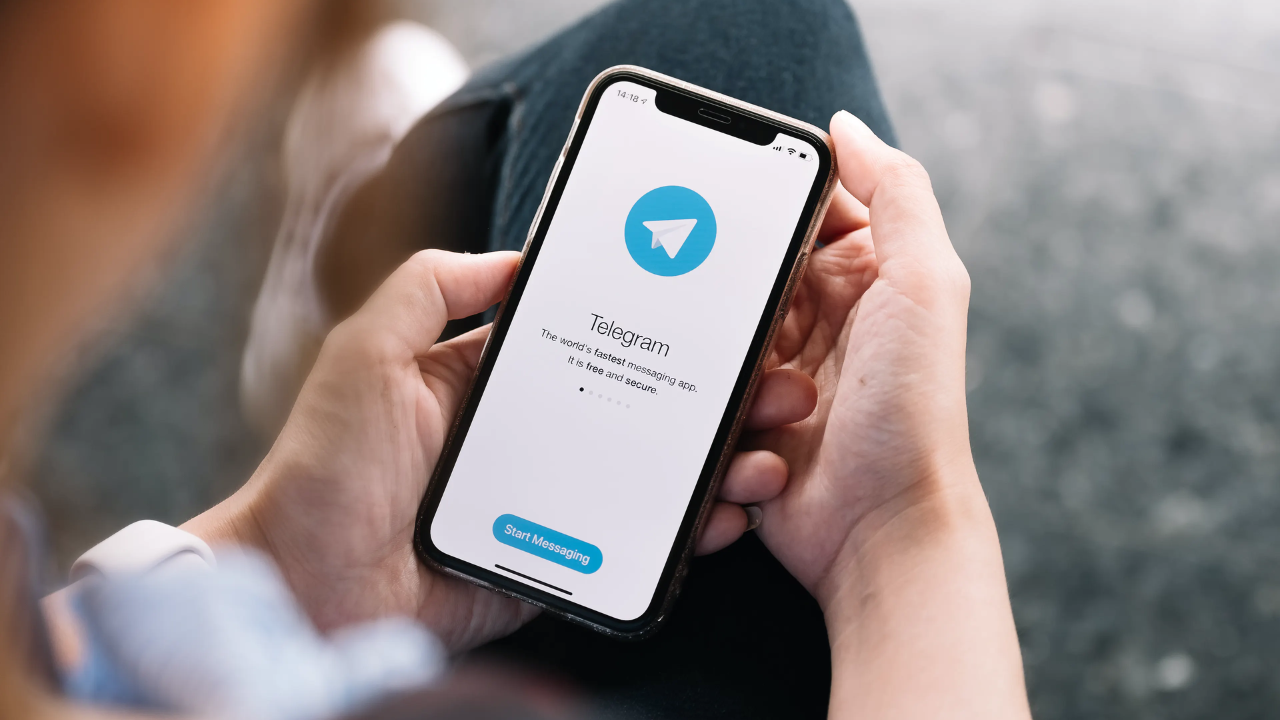Millions of people use Telegram, a well-liked instant messaging program, because of its strong privacy safeguards and flexible chat options.
Telegram has a web version as well as mobile applications, enabling users to effortlessly access their contacts, media, and messages from a desktop. We’ll look at Telegram Web’s features and practical usage in this article.
Understanding Telegram Web
A browser-based addition to the Telegram messaging client, Telegram Web provides a smooth and synced experience across your computer and mobile device. From the comfort of their online browser, users can access their chats, send and receive messages, exchange files, form groups, and much more.
How to Access Telegram Web?

It’s easy to access Telegram Web by following these steps:
- Visit the Website: Open your preferred web browser and visit the official Telegram Web website at https://web.telegram.org.
- Login or Authenticate: To proceed, you need to authenticate your identity using your mobile device. Open the Telegram app on your smartphone and tap on the three horizontal lines in the top left corner. Select “Settings” > “Devices” > “Scan QR Code.” Use your phone to scan the QR code displayed on the Telegram Web page.
- Start Using Telegram Web: Once authenticated, you will have access to your Telegram account on the web. Your messages and media will be synchronized between your mobile device and the web version.
Features and Functions of Telegram Web
1. Message Synchronization:
Telegram Web ensures that your messages are synchronized in real-time with your mobile device, allowing you to seamlessly switch between devices while continuing your conversations
2. Chat Management:
From the web version, you may start new chats, respond to messages, and manage your ongoing discussions. Features like muting, archiving, pinning, and deleting chats are available on Telegram Web.
3. Media Sharing:
Telegram Web makes it simple to share images, videos, audio messages, and other things from your computer. You can choose files from your device by using the attachment icon or by dragging and dropping them into the chat window.
4. Group discussions:
Easily lead and take part in group discussions. Just like on the mobile app, you can create new groups, modify group details, add or remove members, and have discussions.
5. Stickers and Emojis:
Use the extensive selection of stickers and emojis that Telegram has to offer on its web version to express yourself. To explore and send stickers directly, access the sticker panel.
6. Search Functionality:
Use the search function to rapidly locate particular messages, contacts, or group conversations. The search function on Telegram Web makes it easier for you to find information in your chats.
7. Notification Preferences
Tailor your Telegram Web notification preferences to manage how you are notified when new messages and activities are posted. Mute particular conversations or configure personalized alert settings.
8. Voice Messages:
Use the microphone that is integrated into your chats to record and send voice messages. Voice messages are a practical means of communication, particularly in situations where typing is impractical.
9. Security and Privacy:
The mobile app and Telegram Web both uphold the same high standards of security and privacy. Not only are messages encrypted, but two-step verification is also enabled for an extra security measure.
10. Profile and Account Settings:
You may easily access and edit your Telegram Web profile information, change your profile image, and adjust account settings.
Also Read: What Are TikTok Coins? Where Can I Get TikTok Coins in 2023?
Tips for Maximizing Telegram Web Usage

Make use of the keyboard shortcuts available on Telegram Web to increase productivity. ‘Ctrl + N’, for instance, creates a new chat window, and ‘Ctrl + F’ starts a search.
- Turn on Dark Mode: Turn on Telegram Web’s dark mode to lessen eye strain when using it for lengthy periods of time. Toggle the ‘Dark Mode’ option by clicking on your profile photo.
- Mute Chats: To control your notifications, select the chats you wish to avoid being bothered by. To change the notification settings, right-click on a chat and choose ‘Mute’.
- Critical Chats: To make them easier to locate, pin critical chats to the top of your chat list. To pin a chat, right-click on it and choose ‘Pin’.
- Custom Chat backdrops: You may add unique touches to the Telegram Web interface by customizing the chat backdrops. To pick one of the alternatives, click on your profile image and select ‘Chat Background’.
- Utilize Secret Chats for anonymity: Telegram’s “Secret Chat” function, which enables end-to-end encrypted discussions, is the best option for the highest level of anonymity.
Also Read: IGBest: The Key to Rapid Instagram Follower Growth in 2023!
Conclusion
A useful addition to the Telegram app, Telegram Web lets users interact with their connections and view their messages conveniently from a desktop screen. You can improve your messaging experience and maintain connectivity no matter where you are by being aware of its features and making good use of it.
The Telegram Web is an effective tool for smooth communication, whether used for business or personal purposes.