One of the most widely used music streaming services is Apple Music, which provides a huge selection of songs, albums, and playlists in a variety of genres. But once you start using the app, the UI and all the icons and symbols you see in Apple Music could overwhelm you.
This post will describe the functions of each Apple Music icon and symbol and their meanings.
Apple Music Home Screen Symbols:
1. Listen Now (Circle with Play icon)
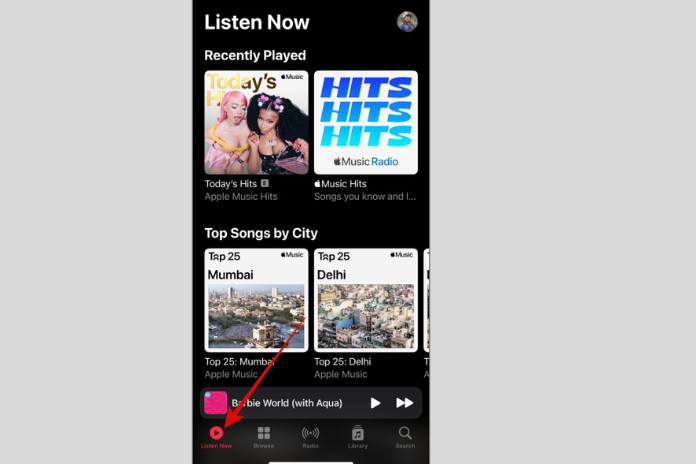
Personalized playlists, music recommendations, and carefully chosen content based on your listening preferences and interests can be seen by tapping this symbol.
2. Browse Icon (Four Squares)
This is the place to find an extensive music library with playlists arranged according to activity, mood, genre, and other criteria.
3. Radio (Sound Waves)
To access Apple Music’s curated playlists, live stations, radio stations, and exclusive shows, tap this icon.
4. Library (Rounded Square with Music Note)
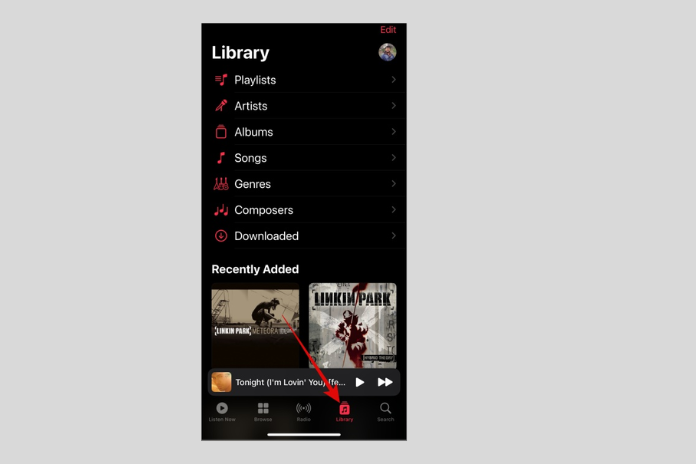
All of your saved songs, artists, albums, and playlists are located here.
5. Search Icon
This icon should go without saying, but for those who are new to the computer world, it lets you search for songs or artists on your Apple Music account.
6. Profile Picture Icon
You may access your Apple Music account settings by tapping this icon. You can manage subscriptions, set up notifications, add money to your Apple ID, alter your profile, and more from there.
7. Floating Player
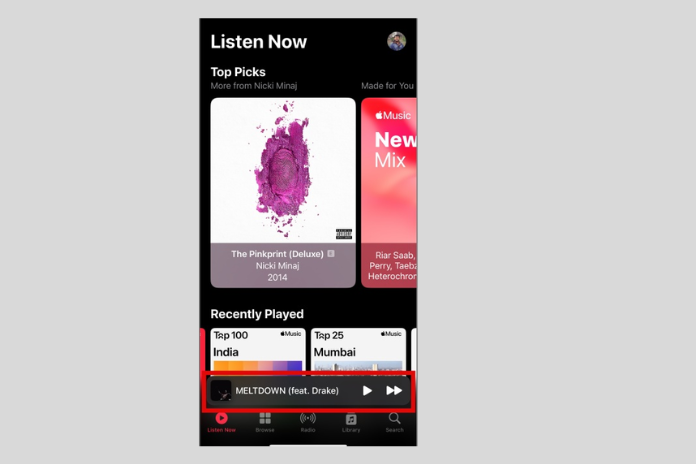
The Mini Player is the little floating player located at the bottom of Apple Music’s home screen. It can be used to switch tracks, pause, play, and swipe up to reveal a full-size player. It even shows the album art for the song that you are listening to right now.
Apple Music Player Symbols Meaning
1. Horizontal Line
Your music player will shrink to a small player when you hit this bar.
2. Circle With 3-Dots
Everyone considers this icon to be the More button. When you tap it, a menu will appear with several options, such as hate, share lyrics, add to playlist, download, and sharePlay.
3. Progress Bar
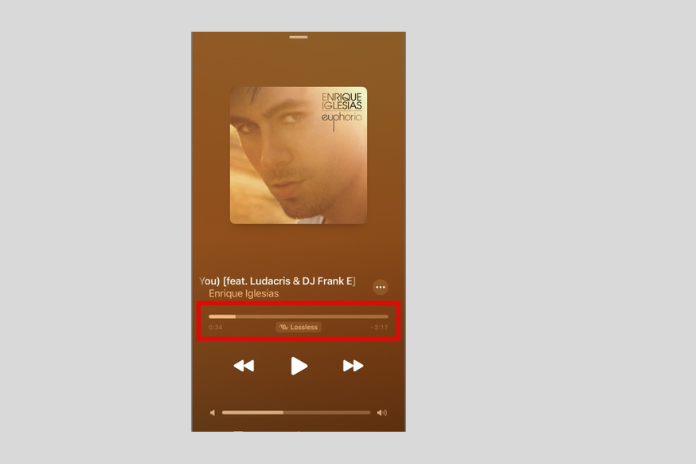
This bar shows you how far along a song or audio track is in its current playback. Even the slide/progress bar can be dragged to advance to a particular section of the music.
4. Lossless or Dolby Atmos Label
It displays whether the song is encoded in Dolby Atmos or lossless audio format. You may play the music in a much better quality by tapping on it.
5. Play/Pause, Previous and Next Button
Utilize these buttons to adjust the music. The music will begin at the beginning when you hit the Previous button (left-pointing 2-arrows); double tapping the button will take you back to the previous track. You can also go to the next song by hitting the Next button (right-pointing 2-arrows). Conversely, you can pause and resume the music with the Play and Pause buttons.
6. Speaker Icon With Bar
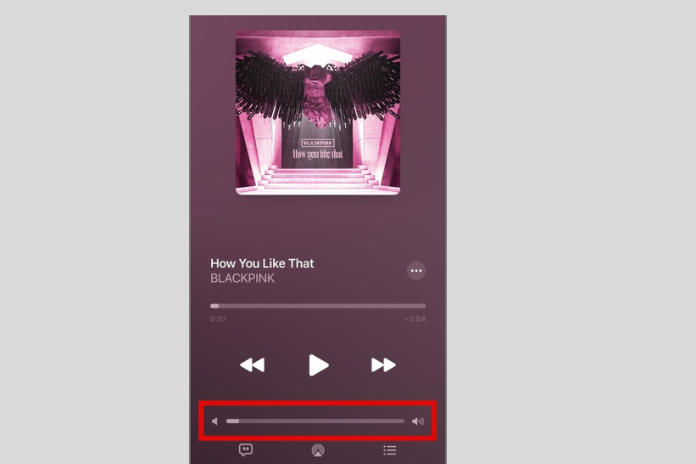
This one shows you how loud your music is right now. Drag the slider to the left or right to change the volume levels.
7. Chat Bubble With Quotation Mark
Think of this icon as a button for the lyrics. When you tap it, the lyrics of the song that is presently playing will appear in real-time.
8. Triangle With Signal
This button is for AirPlay. It allows you to broadcast music directly to other Apple-compatible devices, such as Apple TVs, HomePods, AirPlay-capable speakers, and smart TVs.
9. Three Horizontal Lines With Dots
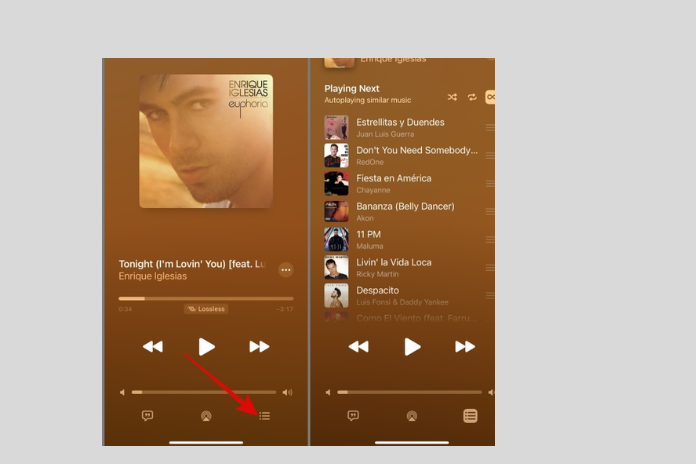
Click on this icon to access the queue. This button allows you to view and control the song queue for what is presently playing and what will play next.
Also Read: How to Add a Photo to Another Photo? The Ultimate Guide in 2023!
Meaning of the Apple Music Playlist Symbols:
1. Circle with Down Arrow
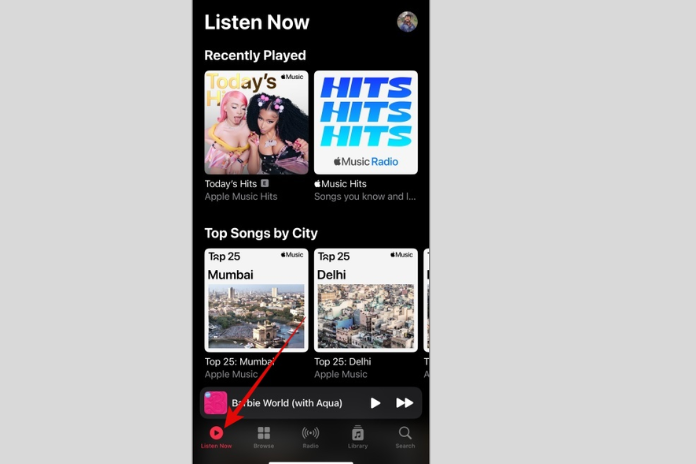
Consider this icon to be the button for downloading. You can download every song from the playlist by pressing it. This will enable you to use your device to play music even if you’re not online or connected to the internet.
2. Three-dotted Icon (Meatball Icon)
When you tap this symbol, a number of options will appear, including play next, SharePlay, show album, remove from the playlist, create a station, and more.
3. Audio Waveform Icon
Only the album art of the song that is now playing from the playlist will have this icon.
4. Criss-Cross Arrow
Consider this symbol to be a Shuffle button. Your playlist will shuffle in order when you tap it.
5. Two Arrows Rotating Clockwise
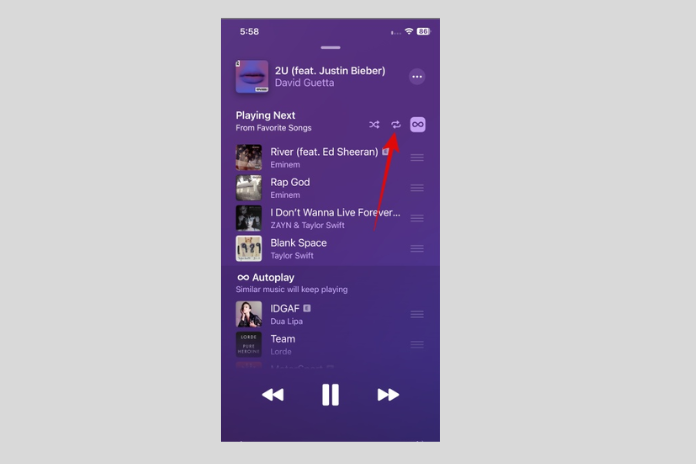
Consider this to be a button for repeat. If you tap it once, the playlist will go into repeat mode and the icon will fill. If you tap it once more, the music will keep playing and the number one will appear until the feature is turned off.
6. Infinity Symbol
Call this symbol the “Autoplay” button. After the song or playlist is done, Apple Music will automatically play comparable music if this mode is enabled.
7. Three-Parallel Lines Icon
You can use this icon to change the sequence in which your Apple Music Playlist plays.
8. E Icon
Explicit is what this E stands for. This icon indicates that a song contains explicit, violent, adult, or sexual language in its lyrics. These songs are usually not appropriate for young listeners or those who are easily offended by such themes.
9. Right Chevron (Arrow)
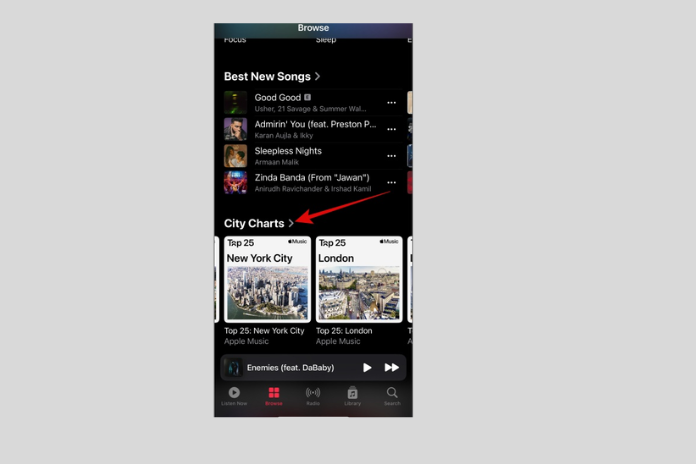
To learn more about the playlists that are accessible in a specific area or category, tap this icon.
10. Circle With Left Arrow
You can return to the previous screen by using this symbol.
11. Circle with Plus Sign
You may add the playlist to your Apple Music Library by tapping this icon.
