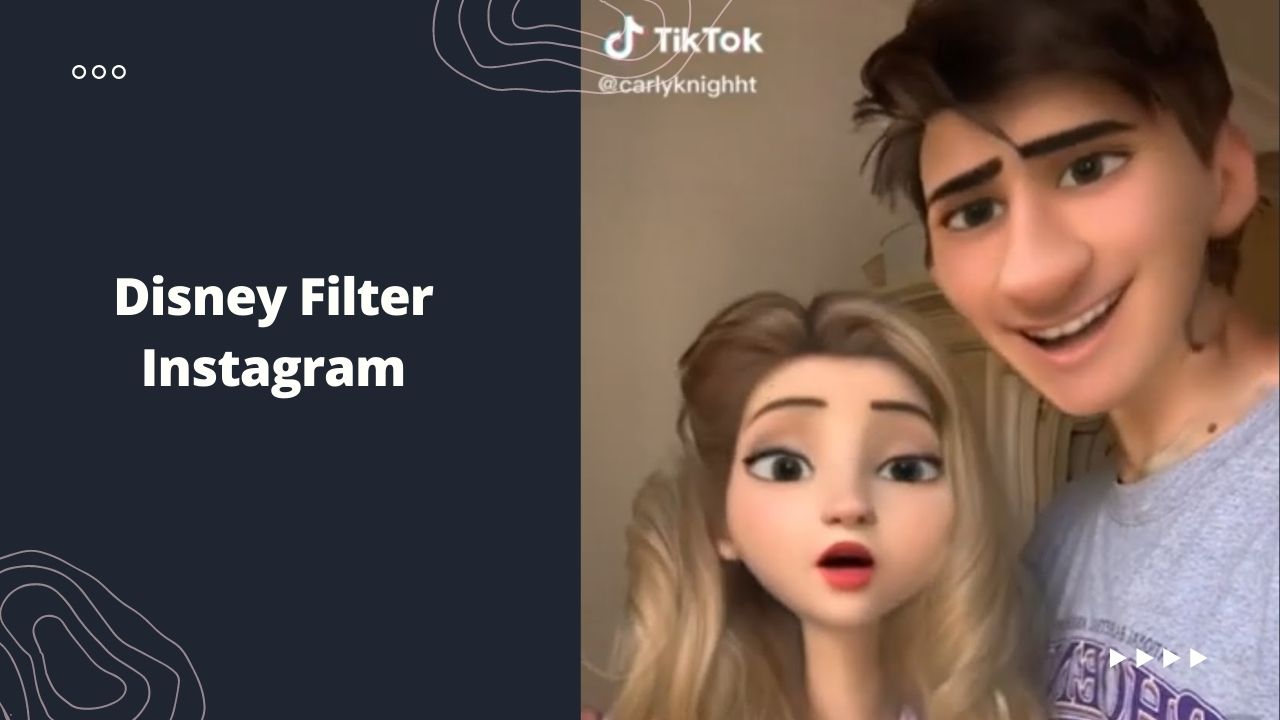With its graphics-forward method to communication, Snapchat became renowned shortly after its launch in 2011.
Users gave their pals stickers, animated figures, and modified photos to add a visual aspect to what was previously a text-based virtual environment. The strategy has paid off nine years later, with over four billion Snaps sent every day.
Snapchat has introduced a new Cartoon 3D Style lens that allows users to transform themselves into Disney or Pixar characters. It transforms your appearance into that of a modern-day princess.
According to the company, many Snapchatters across the world have used this lens, and it has been seen over 1.7 billion times, according to reports.
It may be used with photos as well as movies. Like many other users, you may have fun with this lens by using it on renowned pieces of art, movie figures, or yourself, perhaps your childhood favorite doe-eyed Disney princess.
Is this still something people are doing????#stelfreeze #PixarFilter pic.twitter.com/Jo7em9TI6w
— Brian Stelfreeze (@Stelfreeze) June 17, 2021
This filter has sparked a lot of interest among social media users and has since gone viral. You, too, may join in on the fun. Here’s how you get the most out of Snapchat’s newest feature.
Snapchat must keep its platform fresh by providing new upgrades and features to avoid being devoured by its rivals, and one of the simplest ways to do so is via new, unique filters.
The app’s ‘Disney-style’ 3D filter has become one of the app’s most popular features. The function, which transforms one’s face into the cartoon shape that they would assume if they were in a Disney film, is very popular among app users.
Related: How to Download Disney Pixar Face Filter for Instagram, TikTok, and Snapchat
Using the Snapchat filter

Step 1: Download the Snapchat app from the App Store on your phone. Check to see whether it’s up to date if you already have it.
Step 2: Launch the app’s camera and tap the smiling emoji to the right of the shutter/camera button.
Step 3: From the Explore menu, choose the Cartoon 3D Style option.
Step 4: Go online and look for cartoons.
Step 5: Select your image! Press and hold the camera button if you wish to capture a video.
If you wish to modify the lens effect, press the camera button and choose the one that appeals to you the best.
Just Keep Biking … the NorthRoad story.#PixarFilter pic.twitter.com/OmkNj7Nhrn
— Jane 💙 (@NorthRoadJane) June 16, 2021
Using the Instagram filter
If you don’t have Snapchat or don’t want to download it, there is a simple method to show off how your Disney character appears on the popular app.
Step 1: First, go to the app store and download CartoonMe.
Step 2: Launch the app and choose to Get started.
Step 3: Select ‘Upload picture’ from the drop-down menu.
Step 4: A dialogue box will appear, prompting you to choose whether you wish to shoot a photo or upload one from the gallery. Select the option you wish to change.
Step 5: Once you’ve decided which path to take, listen to the app as it prompts you to ‘unlock’ the picture.
Step 6: If you haven’t purchased a membership, there will be an advertisement playing while your picture is converted into a Pixar cartoon.
The Voila AI artist app, as well as other smart online editors, are some of the other applications available.
Disney princess filter
Now I get why my aunt has been calling me big ears my whole life 😂😂😂 #PixarFilter #BigEars pic.twitter.com/foqIoeWEey
— Michelle (@shoegalshell) June 17, 2021
By pressing on the screen, you may change the lens effect. Simply save it to your camera roll and send it to your friends or share it on Snapchat.
Here are a few user-generated tweets that can help you find out how to apply this filter in a fun way!
Last year, Snapchat released a filter that ‘Disneyfied’ a cat and made it seem ‘cuter.’ Users adored the filter, and it became a social media hit.
You may now try the Disney filter on Snapchat after more people started using it and posting photographs of their pets.