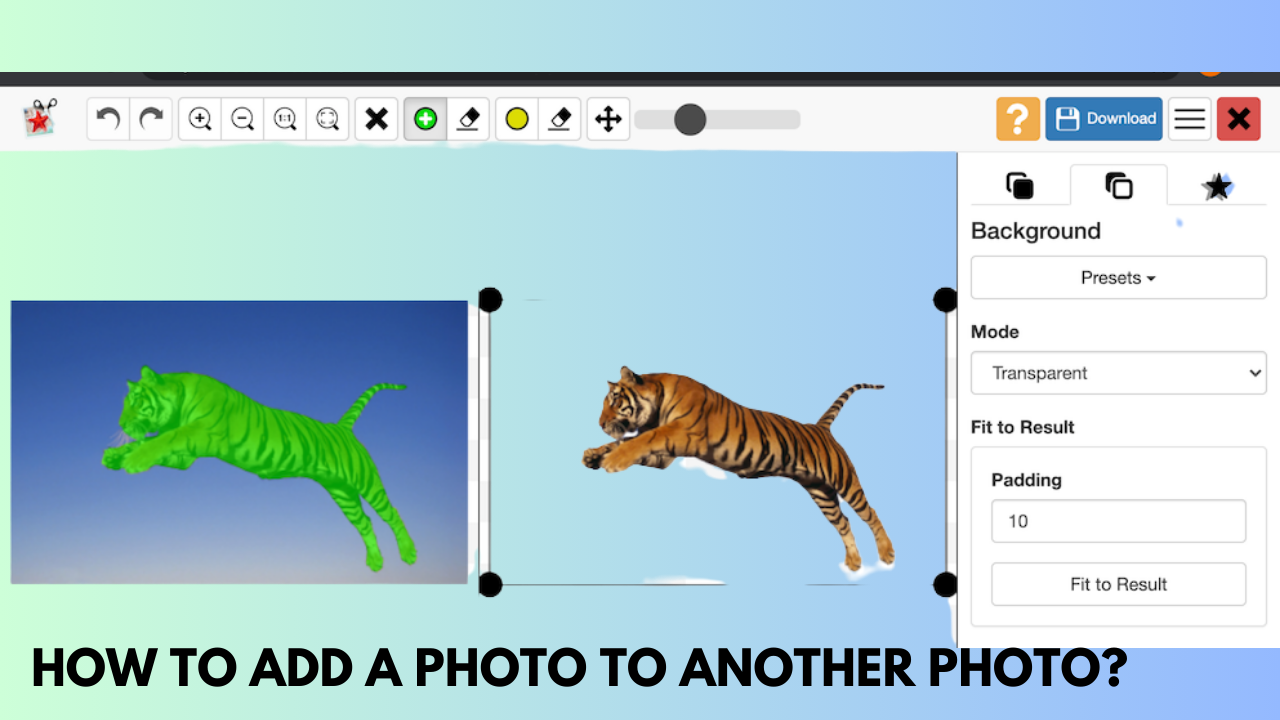You must overlay photos together while working with many images at once. Thanks to the numerous web tools and image editing programs, it is no longer a challenging task. The procedures to add a photo, either free or bought, to another are shown in this lesson.
Method 1: Using Adobe Photoshop

- Launch the 2021 Adobe Photoshop.
- Click Open under File.
- Choose the main picture that you wish to have as the backdrop of your picture.
- That image will show up in the Layers panel on the right when you add it.
- Select the New Layer symbol (plus sign).
- You can utilize this newly formed layer to place your secondary overlay picture.
- Click File > Open now.
- To apply the overlay image to the backdrop image, select it.
- In the Layers window, the newly chosen image will also show up as a distinct layer.
- Drag your secondary picture for overlay onto the backdrop image. Using the arrows in each corner, you may also make it smaller, larger, or more compact.
- Click File > Export > Export As when you’re finished.
- After entering the file name, select Save/Export.
Advantages:
- Photoshop is a widely used image-designing tool that is considered industry standard.
- Not only can you combine photographs, but you can also carry out a number of intricate image adjustments.
- To overlay photos, you don’t need to be online.
Also Read: What is Telegram Web? How to Access Telegram Web in 2023?
Method 2: Using GIMP (Free)

- Get GIMP, install it, and launch it.
- On File > Open, click.
- Choose the picture that will serve as your main background image.
- Click File > Open once again.
- Choose the picture that will serve as the secondary overlay.
- Select Copy by clicking the Edit symbol on your toolbar.
- Return to the original window that featured the main background picture.
- To copy an icon from your toolbar, click it.
- Using the markers on the corners of the image, adjust the size of your secondary overlay image by clicking on its center.
- Locate Pasted Layers in the Layers dock.
- You can adjust the image transparency level to your preferred setting here.
- Click File > Export to export your image.
- Give your picture a new name and select the format you want it to be in (such as JPEG)
- Select “Save As.”
Advantages:
- Popular freeware is GIMP. It functions as a substitute for Adobe Photoshop.
- GIMP is a desktop program for Windows. As a result, you don’t always need to have Internet access to overlay images.
Also Read: What Is MovieBox Pro? Is It Legal or Not in 2023?
Method 3: Using ImageOnline.co (Free Online Tool)

- Go to https://overlay.imageonline.co/ to access the ImageOnline.co website.
- Select Upload Picture.
- Choose the main picture that you wish to use as the backdrop.
- Select Add Overlay Image now.
- Choose the secondary image you wish to incorporate into the main image.
- Choose the Border – Yes option if you wish to add borders to your photo. There’s no border applied by default.
- Additionally, you can adjust the Blend Percentage slider to the desired amount. Your transparency level is what makes up your blend %.
- Once you’re satisfied with the generated image, click Download Image after selecting Preview Image.
Advantages:
- You can use ImageOnline.co directly from your computer browser. No tools need to be installed or downloaded.
- is accessible from any device with an Internet connection or any operating system.