Everyone has been in a situation where they want to know the breed of a cute picture of a dog but don’t know how to go about doing so. There’s still hope! You can find the solution quickly using your iPhone’s reverse image search feature.
You might wonder what a reverse image search is. One of the cool Google tips that makes your life easier is reverse image search. Similar to a typical Google search, but instead of typing in words, you upload a photo. Google will then look for pictures similar to the one you uploaded and even assist you in describing and labeling the objects in the picture. On iPhones
and iPads, you can perform a reverse image search with just a few easy steps and one app. This is a useful tool whenever you don’t have easy access to a computer, whether you want to learn the name of a new plant while hiking or weed out fake dating profiles.
We’ve got you covered with a simple, step-by-step tutorial on how to use the reverse image search feature on iPhones with the Chrome and Safari apps if you’re not sure where to begin. Learn how to recover deleted iPhone photos and hide private photos on iPhone for additional photo-related iPhone hacks and tricks.
Can I Use My iPhone to Reverse Image Search?
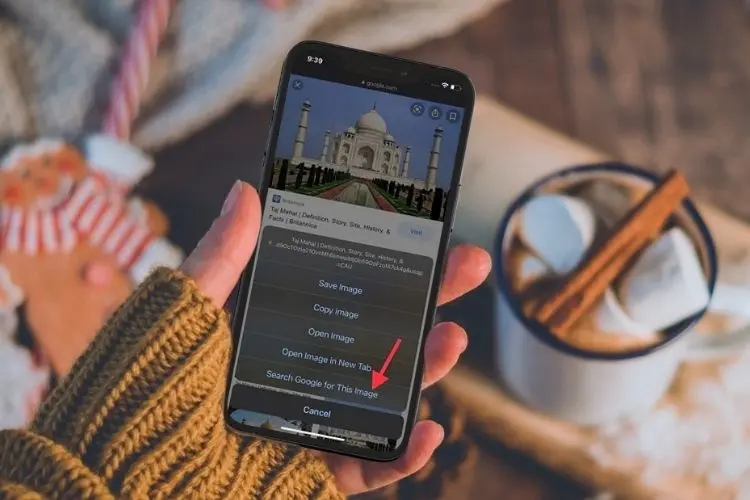
The majority of the time, people conduct reverse image searches on their desktop computers. But as it turns out, you don’t have to be in front of a computer to accomplish this. While you’re out and about, you can look up any image on your iPhone using the reverse image search feature.
This includes screenshots, search results, photos saved to your Photo Library, and images from your Camera Roll. You can find related images, websites with the exact image or a similar image, and even objects identified in the images by using the reverse image search on iPhones.
Read More: How to Update Drivers on Pc – Windows 11,10, 8,& 7
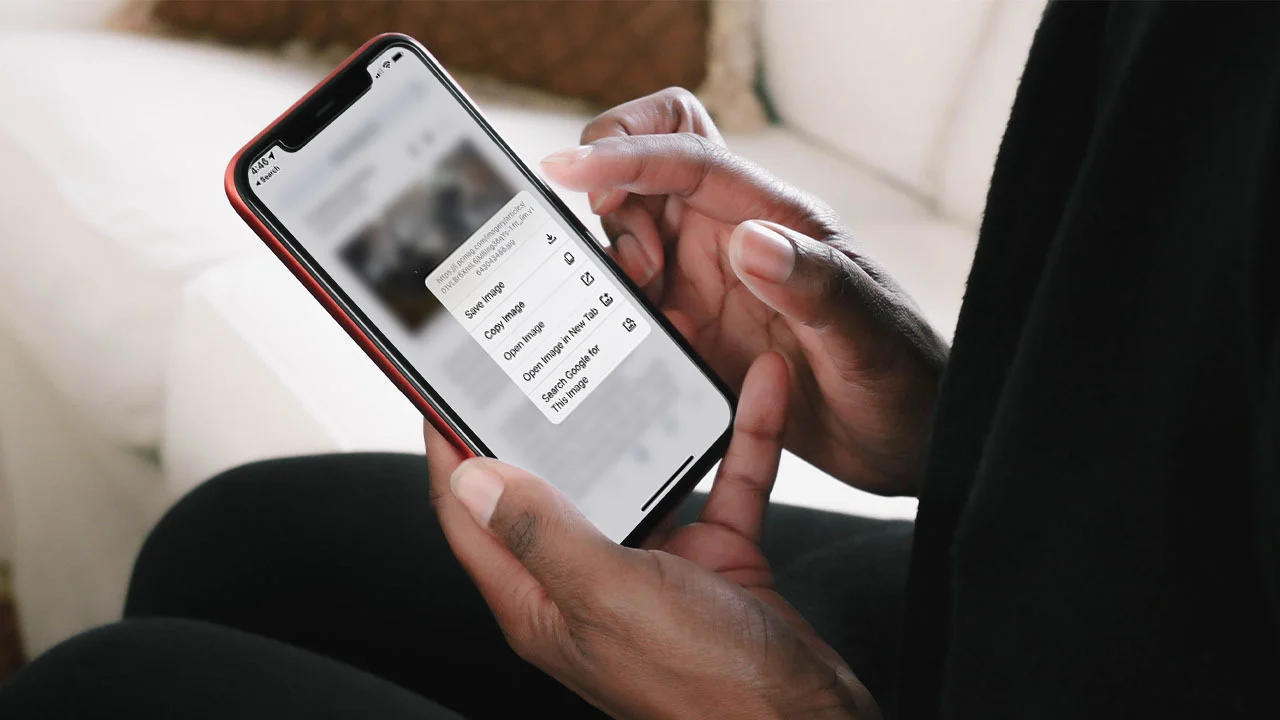
This feature can be useful in a variety of situations, from identifying fake photos to discovering a dog’s breed. To avoid falling for a dating scam, you could, for instance, use photos from someone’s online dating profile in a reverse image search. Use the reverse image search tool to see if anyone is using your photos or images of your products without your permission if you are a photographer or business owner.
All you need to get started is the Google Chrome or Safari app. Follow these steps to perform a reverse image search on your iPhone using a picture from the Photos app or the results of an image search after downloading at least one of them.
Read More: I Fvod Tv Apk Download for Android Latest Version 2023
How to Do a Reverse Image Search with Google Chrome
- Open the Google Chrome app.
- Go to images.google.com, and search for the image using keywords.
- Tap and hold the image you want to search for until the pop-up menu appears.
- Select the option “Search Google for This Image” in the menu to launch your search and view results.