Recent updates have been known to cause the “Last Line No Longer Available” error message, which prevents the device from selecting a line for the phone call you want it to make. Typically, the eSIM or Dual-SIM feature may be the cause of the issue.
What Does the iPhone Error “last Line No Longer Available” Mean?
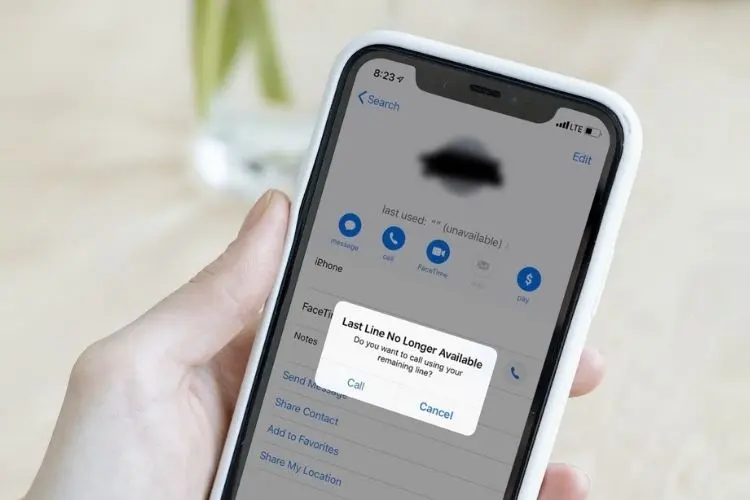
When an iPhone with a dual SIM configuration tries to make a call but is unable to identify the default or preferred line, it may display the error message “Last Line No Longer Available”. It mostly affects the different iPhone 13 versions, but it can also affect other iPhone models that accept dual SIM.
The underlying cause might be a call log that is faulty, an erroneously configured network setting, or a random malfunction or glitch with the cellular radio. Nevertheless, it’s not always feasible to utilize your other number. You may still use it.
Fixes include rebooting your iPhone, turning Airplane Mode on and off, or deleting the history of your recent contacts. If none of the simpler options work, you might have to resort to updating your carrier’s settings or conducting a network reset.
Read More: Truth Social App iPhone – How to Install Truth Social on an iOS Device!
We’ll go over every method for resolving the “Last Line No Longer Available” iPhone problem.
1. Manually Change Phone Lines on An I Phone
When the “Last Line No Longer Available” pop-up appears, tapping the Call option instantly routes the call through the other line on your iPhone. Try manually changing the numbers if it doesn’t work as well.
- While dialing a new number, tap the current line at the top of the screen and pick the other line.
- While placing a call from the “Favorites” and “Recent” lists, tap the Info button and choose the number you want.
2. Turn the I Phone’s Airplane Mode on And Off
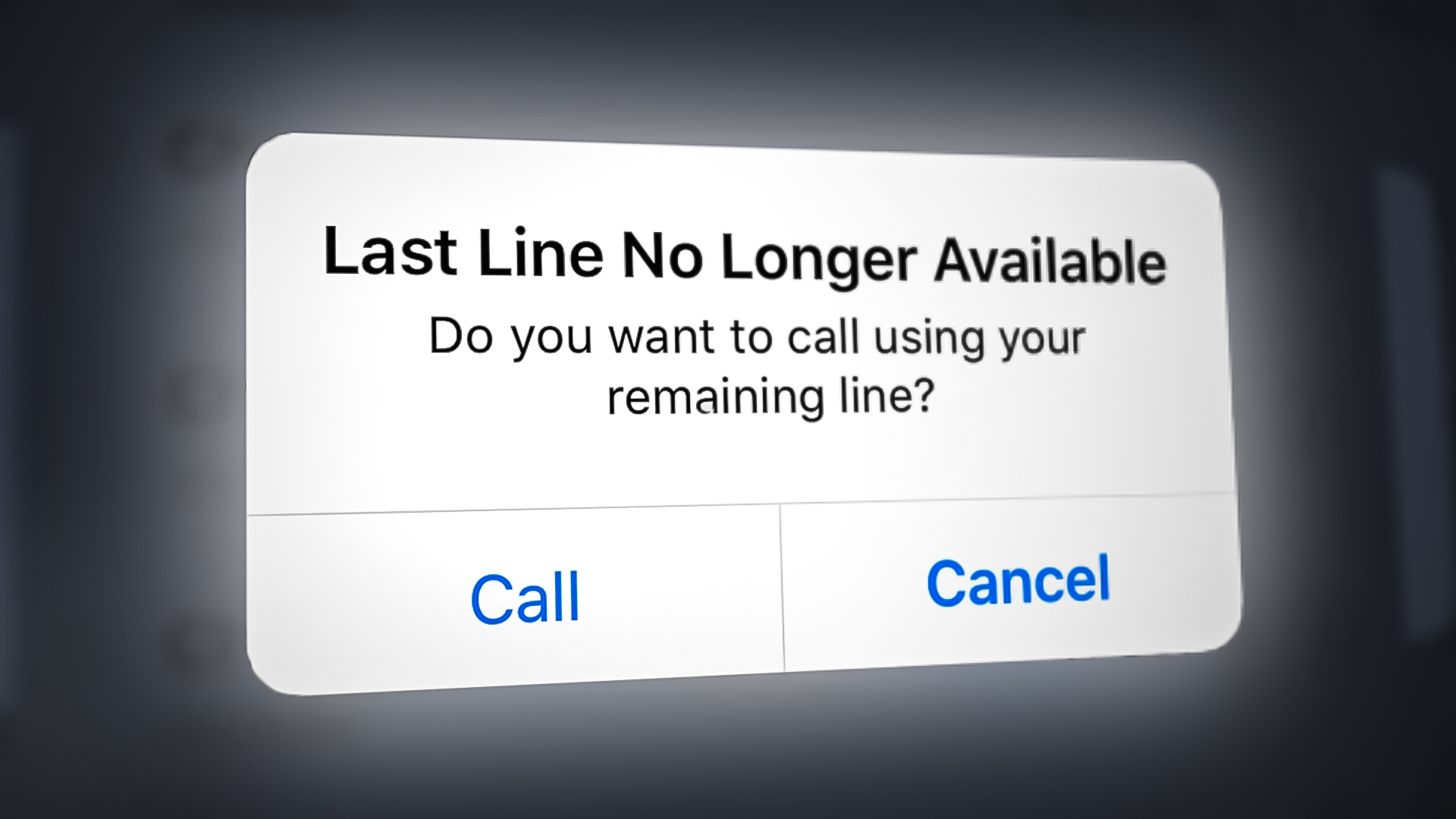
With the iPhone, turning on and off Airplane Mode is a simple workaround for the majority of cellular connectivity problems. Just open the Control Center by double-clicking the Home button or swiping down from the top-right corner of the screen, then press the symbol for Airplane Mode. Tap the symbol once more after ten seconds have passed.
3. Switch Off Your iPhone
Restarting your iPhone is a fast cure for the “Last Line No Longer” accessible problem. You must manually restart the device because iOS does not offer a “Restart” option. Instead, you must turn the device off.
Open the Settings app, then select General > Shut Down to accomplish this. Swipe the Power icon to the right, hold the Side button down until you see the Apple logo, and then wait until the screen is completely dark.
Read More: Rumor: iPhone 14 Pro will receive design change most desired by fans
4. Delete the Call History on Your iPhone
Delete the call entries connected to the number and try calling again if the “Last Line No Longer Available” iPhone issue appears while dialing a contact or number in your “Recents” list. For that:
- Open the Phone app and switch to the Recents tab.
- Tap Edit.
- Tap the Delete icon next to each entry related to the contact or number.
Delete the entire call log if the error occurs for every number on your iPhone’s “Recents” list. To do that:
- Open the Phone app, switch to the Recents tab, and tap Edit.
- Tap Clear.
- Tap Clear All Recents.
