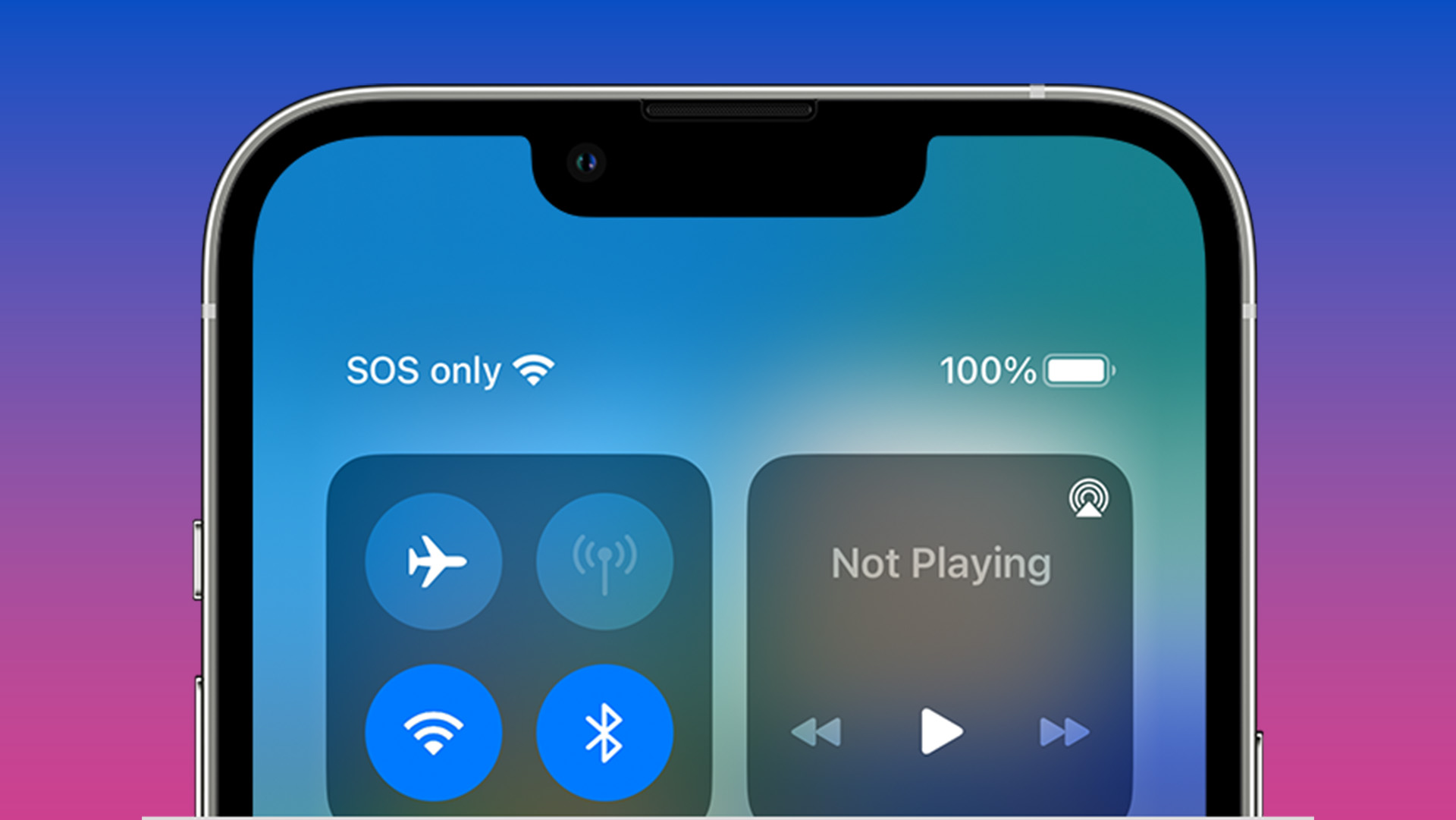Oh no! Although it’s not a good indication, seeing SOS on your iPhone doesn’t necessarily indicate you’ve unintentionally set off an emergency alert.
The SOS that we are discussing here shows up in the status bar that is normally located at the top of your iPhone, where your cellular connection is shown. We’ve got you covered if you’re wondering how to set up an SOS alert on your iPhone; however, in this post, we’ll just be discussing the meaning of the SOS and how to resolve it.
What Does SOS on iPhone Mean?
When your iPhone’s status bar displays the SOS icon, it means that your cellular connection has failed and that your only option is to make an SOS call or send an SOS text to emergency personnel. If you lose even SOS service on an iPhone 13 or earlier, you’ll see a transition to “No service.” You shouldn’t get that message unless you’re deep-sea diving or spelunking, as the iPhone 14 included satellite SOS functionality.
How Can You Fix SOS on iPhone?
The simple solution is to move on to a place with better service. It is conceivable, though, that the phone isn’t correctly recording the connection if you are in an area where you know you have previously had a connection.
Read More: Games Like 2048 but Bigger and Better
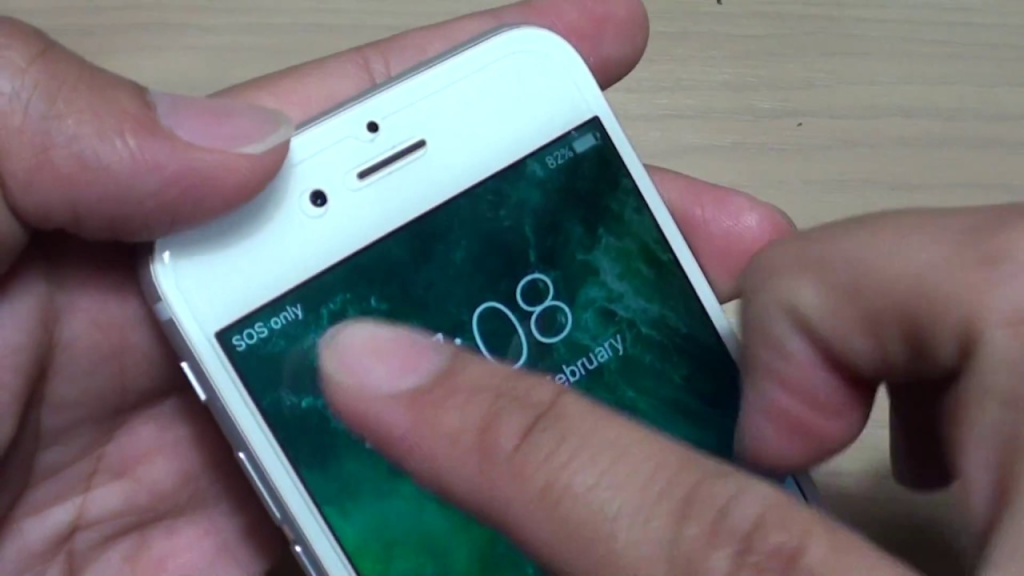
To switch off and back on the green Cellular Data symbol in this scenario, swipe down from the top-right corner of your screen and press it once. Soft reset your iPhone if it doesn’t seem to be enough to get it to remember that it should be connected properly.
Holding down the side and bottom volume buttons at the same time for around three seconds will bring up a new screen including two sliders and a cancel icon. Your phone will shut off if you slide the top power symbol to the right. Simply wait a few seconds after it has finished shutting down, then press and hold the side button to turn it back on.
That should be it; your phone should detect the connection and remove the SOS from your status bar if you are within range of one.
Read More: Best Ways to Fix a Call Failed Message on Your iPhone
If this issue keeps coming up in places where you shouldn’t be experiencing connectivity problems, your phone could have a defective SIM card or SIM card slot. You’ll need to visit the Apple Store or your carrier for this. Your iPhone XR, XS, or XS Max or later may be the best candidate for an eSIM conversion.
This exact problem occurred with my daughter’s iPhone 13 Pro, and although we had a little eSIM nightmare getting everything transferred over at first, it has worked flawlessly ever since. After seeing the SOS warning nearly every day, it hasn’t shown in a month.