In Gmail, you may archive an email with a swipe. Finding the email you archived, however, can be difficult. Here’s how to locate archived emails and unarchive them on the Gmail online and mobile apps if you recently and unintentionally archived an email and are having trouble finding it.
How to Archive an Email in Gmail?
Let’s quickly go through how to archive an email before we discuss the processes involved in finding an archived email. Locate the email you wish to archive on the Gmail website, hover over it, and select “Archive” from the side toolbar to the right. To do this, simply right-click the email and select “Archive”.
Read More: You Should Play 20 Hidden Google Games Like Solitaire
Find and Unarchive Emails Using Gmail Website
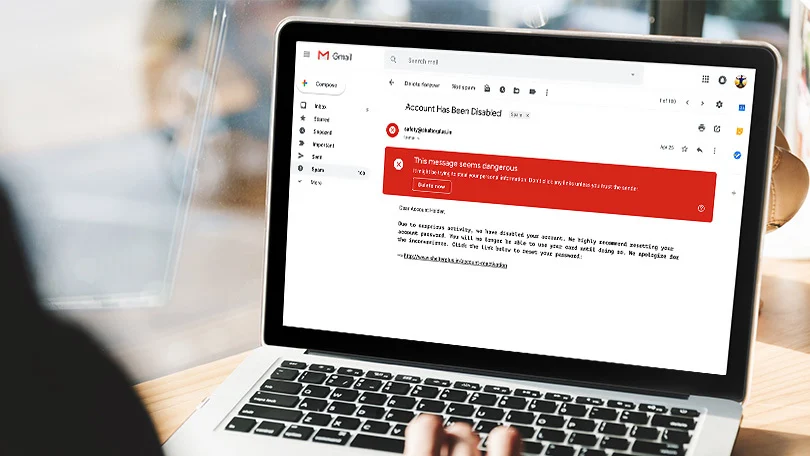
Sadly, Gmail doesn’t provide an easy “Archive” feature where you may easily find your archived emails. There is a way to locate the emails you have so far archived, though. To locate and unarchive emails in Gmail, follow these steps:
1. Launch Gmail in your web browser, then navigate to the “All Mail” section in the left sidebar. All of your emails, including those you’ve archived, are displayed in this section. To find your saved emails, look through this area. It’s also important to note that Gmail’s search results now include archived email. As a result, if you can recall the email’s subject, you may quickly find it using a search engine.
2. Using search filters is yet another technique to find your stored emails. For a higher chance of finding your archived email, paste the following filters into the search box.
3. Select the email you just located and click the “Move to Inbox” button in the top toolbar. Alternatively, you can right-click the email and choose “Move to Inbox” to return it to your inbox.
Read More: On Tik Tok, the Vegeta Cult Has Updated Their Profile Pictures to Include Green Jackets.
Retrieve Archived Emails via Gmail Mobile App (Android & IOs)
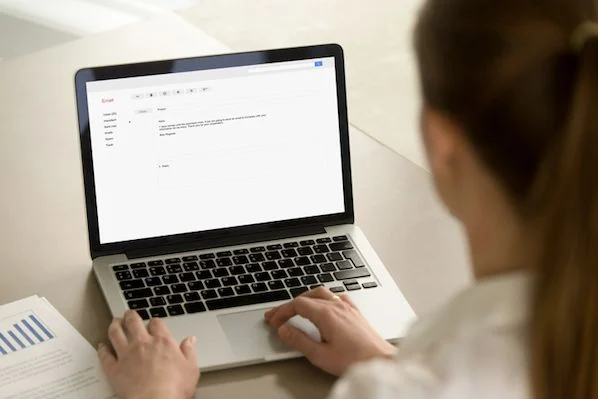
1. In the Gmail mobile app, hit the hamburger menu and select “All mail” to discover and unarchive an email. To discover the archived email more quickly, you can also utilize the search filters and search box indicated above.
2. Once the email has been found, long-press it to select it, then hit the vertical menu with three dots in the top-right corner of the screen. Select “Move to Inbox” from the list of available options to return the email to your main Gmail inbox.
Read More: You Should Play 20 Hidden Google Games Like Solitaire
Find and Access Archived Emails in Gmail
How Gmail doesn’t have a separate Archive section in 2022 is almost astonishing. We sincerely hope that this instruction was helpful to you in undoing archived emails right now while we wait for a dedicated place to easily retrieve archived emails. Don’t forget to read our article on establishing folders and labels in Gmail if you’re seeking ways to manage your email inbox in the interim.
